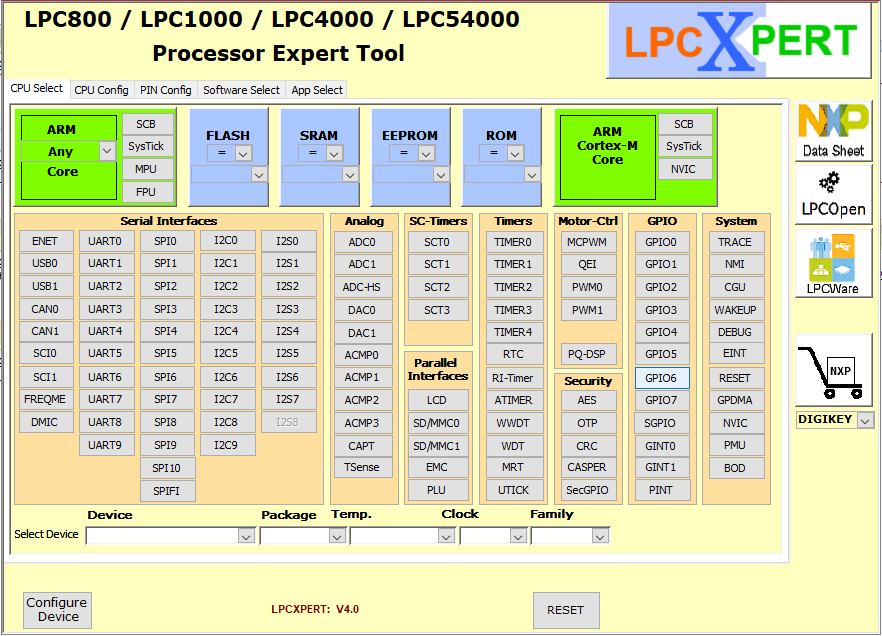
Welcome to LPCxpert
LPCxpert is a freeware expert tool for the NXP LPC800, LPC1000, LPC4000 and LPC54000 families of microcontrollers. It simplifies the selection of a MCU device, speeds up the creation of initialization and application code and it supports generation of an application specific schematic symbol.
LPCxpert V4.0 supports the Cortex-M0 based LPC800, LPC1100 and LPC1200 families of devices, the Cortex-M3 based LPC1300, LPC1500, LPC1700, and LPC1800 devices, as well as the Cortex-M4 based LPC4000, LPC4300 and LPC54000 families of devices. Check under "Supported Devices" for a full list.
The code generated by LPCxpert may be used with KEIL uVision, IAR EWARM, NXP MCUxpresso, or be used with other compilers or development environments.
The schematic symbols created with LPCxpert may be used with ALTIUM DESIGNER or CADSOFT EAGLE.
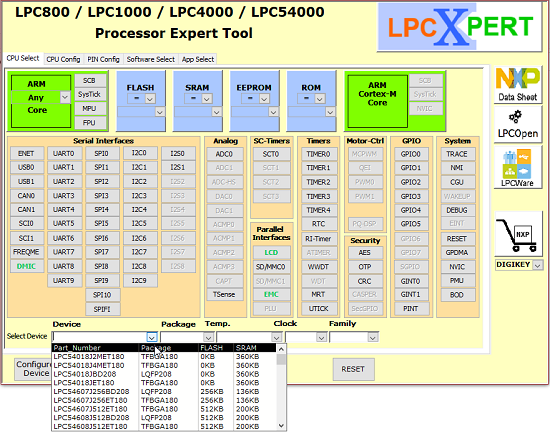
CPU Select
The CPU Select tab helps to select a controller with a specific set of peripheral interfaces or memory configurations. Clicking on any of the buttons with peripheral names this peripheral gets selected. The Select Device box then lists all devices providing the selected peripheral or memory configurations. After selecting a device the Configure Device button opens the CPU Config Window to configure this device for the application.
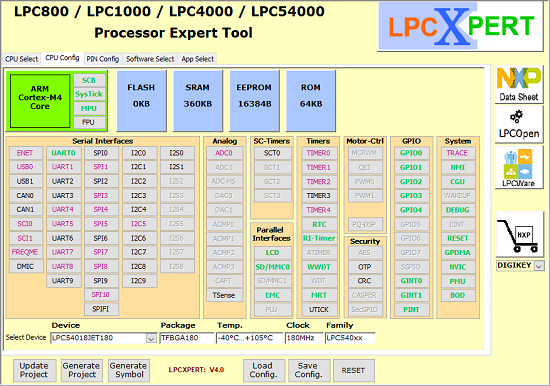
CPU Config
The CPU Config tab provides a button for every peripheral (ETH, USB0, USB1, CAN0, CAN1 …) available with the selected device. Clicking on any of these buttons opens a configuration window for this peripheral. Within this windows the pin-setting for this peripheral is configured and eventually some features of the peripheral interface as well.
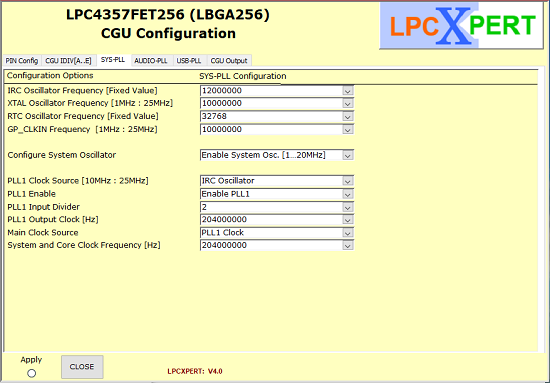
Configure CGU
For the CGU - Clock Generation Unit - LPCxpert offers new features that supports the configuration of the CGU for the user application. Using a number of additional configuration windows the clock generator input and output may be defined as well as the PLLs and oscillators set to a specific clock rate. With the Generate Project function LPCxpert then provides code that initializes the CGU to this configuration.
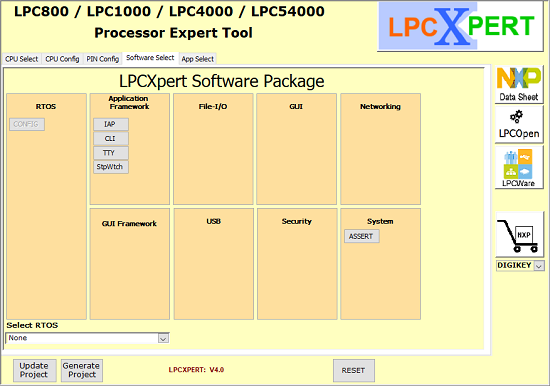
Software Select
For the LPC800 and the LPC54000 Family of devices LPCxpert provides the "Software Select" window. Using this window different RTOS and / or application specific SW-modules may be enabled and configured. The “Select RTOS” button offers a choice of “None” (No RTOS), “FreeRTOS” (AMAZON FreeRTOS), or “embOS” (SEGGER embOS). Clicking on any of the enabled buttons ("CONFIG", “CLI”, “TTY”, “ASSERT”, “IAP”, …) gets into a dedicated configuration window that allows configuration and provision of the software module.
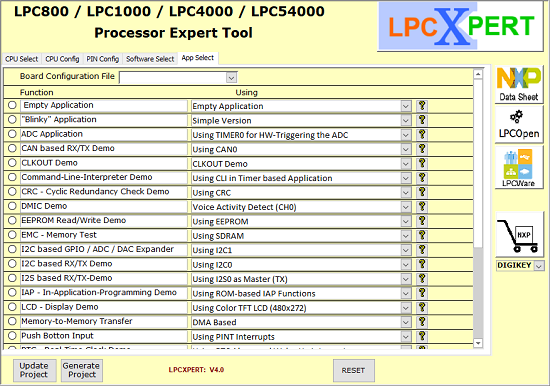
Application Select
When configuring a device out of the LPC800 or the LPC54000 Family you may be interested to have access to some reference applications. The "App Select" window supports selection of demo applications. Demo applications are available for the peripheral interfaces and the software modules of the selected device. They are tested and running on the corresponding LPCxpresso Evaluation Boards.
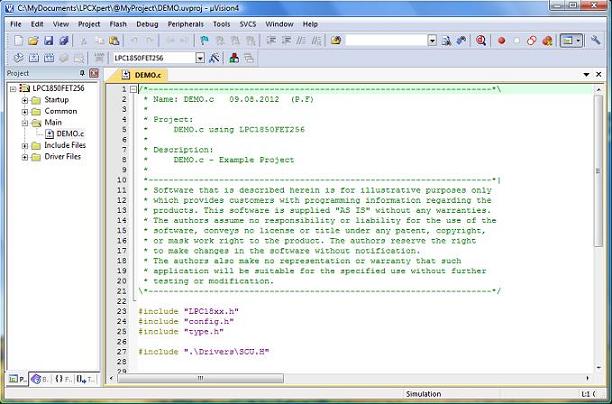
Generate Project
LPCxpert generates projects that consist either of
- C-Code only, or
- C-Code with a project file for IAR Embedded Workbench, or
- C-Code with a project file for KEIL µVision
- C-Code with a project file for the NXP MCUxpresso IDE
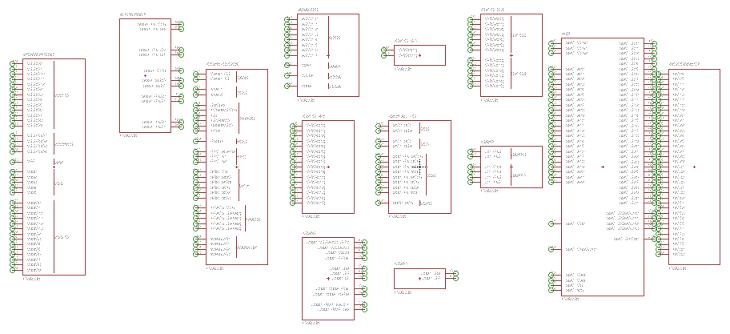
Generate CAD Symbol
LPCxpert provides schematic symbol generation for
- ALTIUM Designer, or
- CADSOFT EAGLE V6.2
The CAD-Symbol always consists of several sub-symbols. The number of sub-symbols and their definition depends on the device and the individual configuration. The following Figure shows a possible configuration for a LPC1850 Device for the EAGLE Schematic Entry Tool.
In addition to the schematic symbols, LPCxpert also supports generation of pin-out information files
- .PMX File, or
- .XLSX Excel File